Schon wieder ein Hack! Diesmal auf Deutsch weil mit geographisch eng beschränktem, aber grossem Nutzen für diejenigen, die wie ich auf den letzten Termin im Kanton Zürich die Steuererklärung 2010 einreichen müssen, und einen Mac mit 10.7 Lion haben.
Wie jedes Jahr habe ich mir dazu das kostenlose Programm “Private Tax 2010” heruntergeladen. Da stellt sich heraus, dass dieses Programm einen PowerPC-Mac oder Rosetta benötigt, und deshalb auf Lion gar nicht installierbar ist. Toll! 5 Jahre nach der Umstellung auf Intel bei Apple!
Doch halt – PrivateTax ist doch ein Java-Programm? Das hat doch nix mit Intel/PowerPC zu tun? Ein Blick in das “Setup.app” Package zeigt sofort den Schuldigen: da ist eine Uralt-Version von InstallAnywhere (von 2006) drin.
Da war wohl jemand zu geizig (wir müssen schliesslich Steuergelder sparen, jaja), die Lizenz auch nur einmal in den letzten 5 Jahren zu erneuern.
Zum Glück ist die Lösung recht einfach: Man suche sich irgend ein halbwegs aktuelles anderes Mac-Programm, das mit InstallAnywhere installiert wird (Google – “mac installanywhere” findet allerlei). Nun öffnet man im Finder mit “Rechtsclick->Paketinhalt anzeigen” die “Setup.app” von PrivateTax und die entsprechende *.app des anderen Programms (die muss nicht unbedingt “Setup.app” heissen). Aufgeklappt sehen die Inhalte auf beiden Seiten etwa so aus:
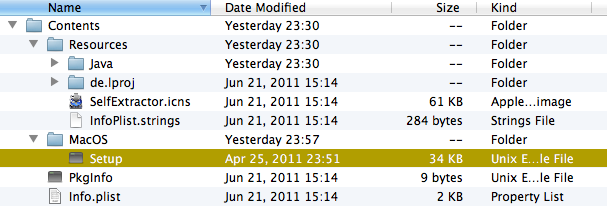 Das angewählte “Setup” ist das Binary des InstallAnywhere, das im Fall von PrivateTax PPC-only ist. Dieses wird nun einfach durch das entsprechende Binary aus dem neueren Installer ersetzt (wenn es im anderen Installer anders heisst, einfach in “Setup” umbenennen).
Das angewählte “Setup” ist das Binary des InstallAnywhere, das im Fall von PrivateTax PPC-only ist. Dieses wird nun einfach durch das entsprechende Binary aus dem neueren Installer ersetzt (wenn es im anderen Installer anders heisst, einfach in “Setup” umbenennen).
Damit ist der Installer modernisiert. Jetzt einfach direkt das “Setup”-Binary doppelclicken, dann öffnet sich ein Terminal, der Installer startet normal mit GUI, und PrivateTax lässt sich installieren. An der Stelle dachte ich schon: Geschafft! Leider noch nicht ganz.
Denn die installierte App “Private Tax 2010.app” ist technisch selber wieder ein InstallAnywhere. Das heisst, es hat genau dieselbe Struktur wie oben gezeigt, und genau dasselbe veraltete Binary, diesmal heisst es aber “Private Tax 2010”. Also braucht es den gleichen Trick nochmals – einfach auch hierhin das Binary aus dem neueren Programm kopieren, und es “Private Tax 2010” nennen.
Als Letztes muss nun noch das Cache von Mac OS X überlistet werden, welches immer noch fest glaubt, die installierte App sei PowerPC-only, und darum den Start verweigert. Das geht, indem die ganze “Private Tax 2010”-App (aus /Applications/Private Tax 2011) an einen anderen Ort hin und wieder zurück kopiert wird. Dabei verschwindet die Verbotstafel auf dem Icon, und ab jetzt ist der Start ganz normal möglich.
Das alles selbstverständlich, wie bei jedem Hack, nur ganz auf eigenes Risiko durchführen!
Bei mir hat es prima funktioniert, ohne Nebengeräusche beim Benutzen von PrivateTax nachher.
Fröhliches Steuererklärungsausfüllen!